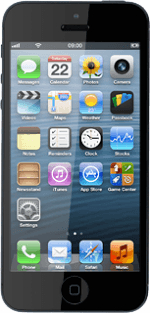Find "Cellular"
Press Settings.
Press General.
Press Cellular.
Activate or deactivate data connections
Press the indicator next to Cellular Data.
Depending on the current setting, the function is turned on or off.
Depending on the current setting, the function is turned on or off.
Exit
Press the Home key to return to standby mode.
How would you rate your experience?
Thank you for your evaluation!