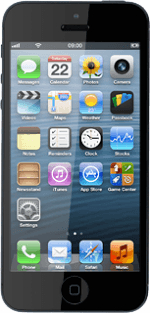Select option
Update your phone's software from your phone, go to 1a.
Update your phone's software using iTunes, go to 1b.
Update your phone's software using iTunes, go to 1b.
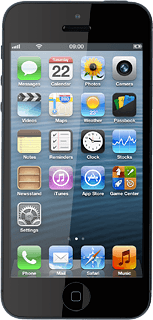
1a - Update your phone's software from your phone
Press Settings.
Press General.
Press Software Update.
If a new software version is available, it's displayed.
Follow the instructions on the display to update your phone's software.
If a new software version is available, it's displayed.
Follow the instructions on the display to update your phone's software.
1b - Update your phone's software using iTunes
Go to www.itunes.com on your computer.
Find the download section on the web page to download iTunes.
Download and install iTunes on your computer.
Start the program iTunes on your computer.
Find the download section on the web page to download iTunes.
Download and install iTunes on your computer.
Start the program iTunes on your computer.
Connect the data cable to the socket at the bottom of your phone and to your computer's USB port.
Depending on your settings in iTunes, the program may suggest to update your phone automatically.
Depending on your settings in iTunes, the program may suggest to update your phone automatically.
To start the update manually:
Select your phone in the menu to the left.
Select your phone in the menu to the left.
Select Check for Update.
If a new software version is available, it's displayed.
Follow the instructions on the screen to update the phone software.
If a new software version is available, it's displayed.
Follow the instructions on the screen to update the phone software.
How would you rate your experience?
Thank you for your evaluation!