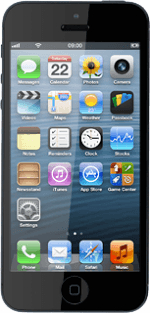Find "Safari"
Press Safari.
Use browser
Follow the steps below to use the browser.
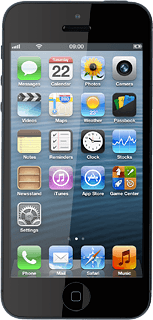
Enter web address
Press the address bar at the top of the display.
Key in the address of the required web page and press Go.
Add current web page to bookmarks
Press the menu icon.
Press Bookmark.
Edit the name of the bookmark, if required.
Edit the name of the bookmark, if required.
Press Save.
Go to bookmark
Press the bookmark icon.
Press the required bookmark.
Add current web page to Reading List
Press the menu icon.
You're able to view web pages saved to your Reading List even when your phone doesn't have an internet connection.
Press Add to Reading List.
You're able to view web pages saved to your Reading List even when your phone doesn't have an internet connection.
Go to Reading List
Press the bookmark icon.
Press Reading List.
Press the required list.
Exit
Press the Home key to return to standby mode.
How would you rate your experience?
Thank you for your evaluation!