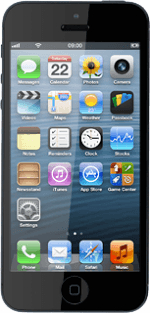Turn on the camera
Press Camera.
If the video recorder is turned on:
Press the indicator in the bottom right corner of the display and drag it left.
Press the indicator in the bottom right corner of the display and drag it left.
Select camera settings
You can select different settings when you take pictures using the phone camera.
To zoom in or out:
Drag two fingers together or apart to zoom in or out.
To zoom in or out:
Drag two fingers together or apart to zoom in or out.
If you turn on HDR, your phone takes three pictures and saves them as one combining the best brightness conditions.
Please note that if you turn on HDR, the flash is automatically turned off.
Please note that if you turn on HDR, the flash is automatically turned off.
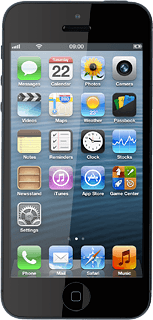
To turn the flash on or off:
Press the flash icon.
Press the flash icon.
If you turn on HDR, your phone takes three pictures and saves them as one combining the best brightness conditions.
Please note that if you turn on HDR, the flash is automatically turned off.
Please note that if you turn on HDR, the flash is automatically turned off.
Press Auto, On or Off.
If you turn on HDR, your phone takes three pictures and saves them as one combining the best brightness conditions.
Please note that if you turn on HDR, the flash is automatically turned off.
Please note that if you turn on HDR, the flash is automatically turned off.
To turn HDR on or off:
Press Options.
Press Options.
If you turn on HDR, your phone takes three pictures and saves them as one combining the best brightness conditions.
Please note that if you turn on HDR, the flash is automatically turned off.
Please note that if you turn on HDR, the flash is automatically turned off.
Press the indicator next to HDR.
Depending on the current setting, the function is turned on or off.
Depending on the current setting, the function is turned on or off.
If you turn on HDR, your phone takes three pictures and saves them as one combining the best brightness conditions.
Please note that if you turn on HDR, the flash is automatically turned off.
Please note that if you turn on HDR, the flash is automatically turned off.
Press Done.
If you turn on HDR, your phone takes three pictures and saves them as one combining the best brightness conditions.
Please note that if you turn on HDR, the flash is automatically turned off.
Please note that if you turn on HDR, the flash is automatically turned off.
Take a picture
Point the camera lens at the required object and press the camera icon.
The picture is saved automatically.
The picture is saved automatically.
To take a panorama picture:
Press Options.
Press Options.
Press Panorama.
Point the camera lens at the part of the motive furthest to the left and press the camera icon.
Move your phone slowly to the right in a straight line (the arrow needs to be on the horizontal line).
Press Done.
Exit
Press the Home key to return to standby mode.
How would you rate your experience?
Thank you for your evaluation!