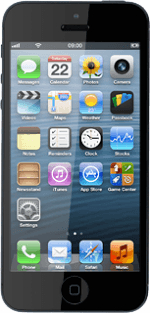Find "Safari"
Press Safari.
Connect to Google Maps
Press the address bar at the top of the display.
Key in http://maps.google.com and press Go.
Use Google Maps
You can now use the application.
Please note that Google Maps isn't part of the original application package and therefore only a general description is given here.
You have the following options:
Plan a route
View directions
View street view
View traffic information
View current location
Find companies
Please note that Google Maps isn't part of the original application package and therefore only a general description is given here.
You have the following options:
Plan a route
View directions
View street view
View traffic information
View current location
Find companies
Exit
Press the Home key to return to standby mode.
How would you rate your experience?
Thank you for your evaluation!