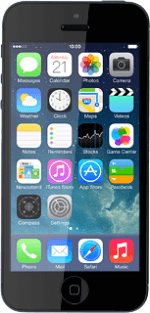Find "Photos"
Press Photos.
Find picture or video clip
Go to the required folder.
Press the required picture or the required video clip.
Press the required picture or the required video clip.
Share picture or video clip using AirDrop
Make sure the other device is turned on and is ready to connect via AirDrop.
Press the share icon.
Press the share icon.
Press AirDrop until the function is turned on.
Press the required device.
The picture or video clip is sent.
The picture or video clip is sent.
Return to the home screen
Press the Home key to return to the home screen.
How would you rate your experience?
Thank you for your evaluation!