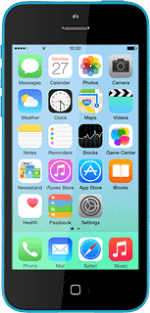Find "Do Not Disturb"
Press Settings.
Press Do Not Disturb.
Turn on Do Not Disturb
To immediately set your phone to silent mode:
Press the indicator next to "Manual" until the function is turned on.
Press the indicator next to "Manual" until the function is turned on.
To set your phone to silent mode for specified periods:
Press the indicator next to "Scheduled" until the function is turned on.
Press the indicator next to "Scheduled" until the function is turned on.
Press the field below "Scheduled".
Press From or To.
Drag hours and minutes upwards or downwards to specify the period of time in which you don't want to be disturbed.
Press Back.
Select contacts
Press Allow Calls From.
You can select which contacts can call you or sent you messages even though Do Not Disturb is turned on.
You need to add the contact to your favourites before you can select Favourites.
You can create groups in iCloud on your computer.
You need to add the contact to your favourites before you can select Favourites.
You can create groups in iCloud on your computer.
Press Everyone, No One, Favourites or the required group.
You can select which contacts can call you or sent you messages even though Do Not Disturb is turned on.
You need to add the contact to your favourites before you can select Favourites.
You can create groups in iCloud on your computer.
You need to add the contact to your favourites before you can select Favourites.
You can create groups in iCloud on your computer.
Press Back.
You can select which contacts can call you or sent you messages even though Do Not Disturb is turned on.
You need to add the contact to your favourites before you can select Favourites.
You can create groups in iCloud on your computer.
You need to add the contact to your favourites before you can select Favourites.
You can create groups in iCloud on your computer.
Turn Repeated Calls on or off
Press the indicator next to "Repeated Calls" to turn the function on or off.
You can set your phone to ring if the same person calls you twice within three minutes even though Do Not Disturb is turned on.
Select silent mode setting
Press Always or Only while iPhone is locked.
You can set your phone to silent mode permanently or only when the screen lock is turned on. If the screen lock is turned off, you'll hear all calls and notifications.
Return to the home screen
Press the Home key to return to the home screen.
How would you rate your experience?
Thank you for your evaluation!