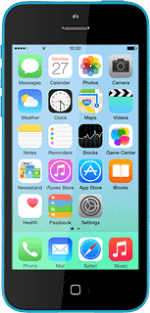Find "Health"
Press Health.
Use Health
The following steps describe how you:
Enter health information
Get an overview of your health
Enter emergency information
Turn display of emergency information on lock screen on or off
Enter health information
Get an overview of your health
Enter emergency information
Turn display of emergency information on lock screen on or off
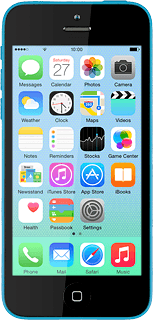
Enter health information
Press Health Data.
Press All or the required category.
Press the required type of information.
Press Add Data Point and key in the required information.
To change date or time:
Press Date or Time.
Press Date or Time.
Follow the instructions on the display to select the required date or time.
Press Add.
Press Add.
To turn display of the information in the overview on or off:
Press the indicator next to "Show on Dashboard" to turn the function on or off.
Press the indicator next to "Show on Dashboard" to turn the function on or off.
Get an overview of your health
Press Dashboard.
To see information on the overview, you need to turn on display of the information in step 3.
Press the required period.
Your health information for the selected period is displayed.
Your health information for the selected period is displayed.
To see information on the overview, you need to turn on display of the information in step 3.
Enter emergency information
Press Medical ID.
Press Create Medical ID.
Press Name and key in your name.
Press add photo and follow the instructions on the display to add a picture.
Press the required information and follow the instructions on the display to add the information.
Turn display of emergency information on lock screen on or off
Press the indicator next to "Show When Locked" to turn the function on or off.
If you turn on Show When Locked, the emergency information is displayed on the lock screen: press Emergency. Press Medical ID. Remember, you need to turn on use of phone lock code.
Press Done.
If you turn on Show When Locked, the emergency information is displayed on the lock screen: press Emergency. Press Medical ID. Remember, you need to turn on use of phone lock code.
Return to the home screen
Press the Home key to return to the home screen.
How would you rate your experience?
Thank you for your evaluation!