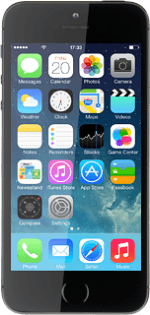Find "Date & Time"
Press Settings.
Press General.
Press Date & Time.
Turn on automatic time zone, date and time update
Press the indicator next to "Set Automatically" until the function is turned on.
If you want to set the time zone, date and time manually, you need to turn off automatic time zone, date and time update and press Time Zone and the date. Follow the instructions on the display to set the time zone, date and time manually.
Return to the home screen
Press the Home key to return to the home screen.
How would you rate your experience?
Thank you for your evaluation!