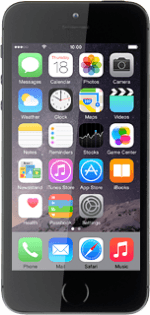Find "Keypad"
Press Phone.
Press Keypad.
Select option
Select one of the following options:
Divert all calls, go to 2a.
Divert missed calls, go to 2b.
Divert if unavailable, go to 2c.
Divert if busy, go to 2d.
Divert all calls, go to 2a.
Divert missed calls, go to 2b.
Divert if unavailable, go to 2c.
Divert if busy, go to 2d.
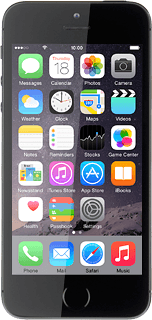
2a - Divert all calls
Key in **21*+61414121121#
Press the call icon.
Press the call icon.
2b - Divert missed calls
To select for how long you want your phone to ring before the call is diverted:
Key in **61*+61414121121**the required number of seconds#
Key in **61*+61414121121**the required number of seconds#
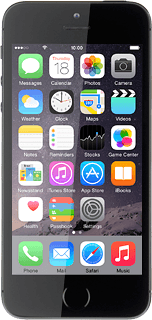
Eg:
**61*+61414121121**5#
Press the call icon.
**61*+61414121121**5#
Press the call icon.
2c - Divert if unavailable
Key in **62*+61414121121#
Press the call icon.
Press the call icon.
2d - Divert if busy
Key in **67*+61414121121#
Press the call icon.
Press the call icon.
Return to the home screen
Press the Home key to return to the home screen.
How would you rate your experience?
Thank you for your evaluation!