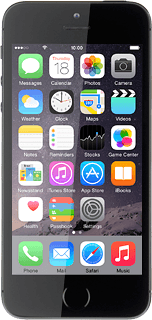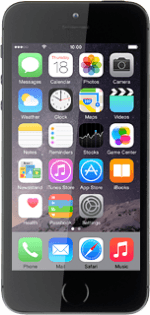1 Connect phone and computer
Start the program iTunes on your computer.
Connect the data cable to the socket and to your computer's USB port.
2 Find "Personal Hotspot"
Press Settings.
Press Personal Hotspot.
3 Turn on tethering
Press the indicator next to"Personal Hotspot" until the function is turned on.
If this is the first time you use the function:
Press Wi-Fi and USB Only.
Press Wi-Fi and USB Only.
4 Establish connection
An internet connection from your computer via your phone is automatically established.
When the connection is established, you can access the internet from your computer.
When the connection is established, you can access the internet from your computer.