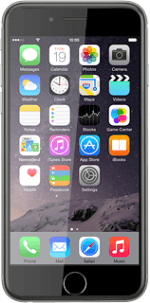Turn on the video recorder
Press Camera.
Slide your finger right on the display to select VIDEO.
Turn video light on or off
Press the video light icon.
Press Auto, On or Off.
Record a video clip
Point the camera lens at the required object.
Press the record icon to start the video recorder.
Press the stop icon to stop recording.
The video clip is automatically saved.
The video clip is automatically saved.
Return to the home screen
Press the Home key to return to the home screen.
How would you rate your experience?
Thank you for your evaluation!