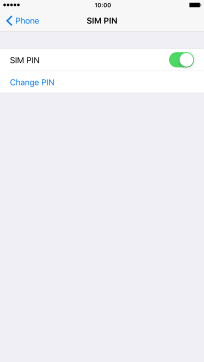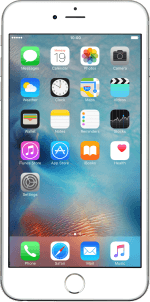1. Find "SIM PIN"
Press Settings.
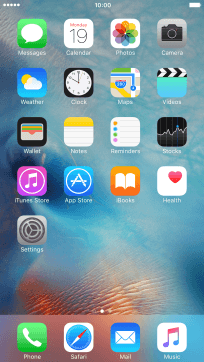
Press Phone.
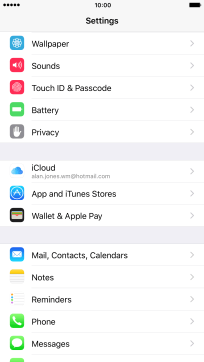
Press SIM PIN.
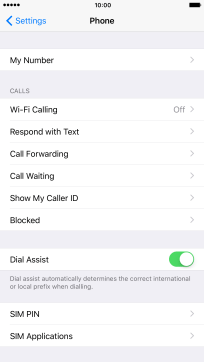
2. Turn use of PIN on or off
Press the indicator next to "SIM PIN" to turn the function on or off.
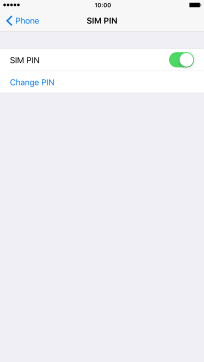
Key in your PIN and press Done.
If you enter an incorrect PIN three times in a row, your PIN will be blocked. To unblock your PIN, you need to key in the PUK which you can retrieve by contacting customer services. If you key in the wrong PUK ten times in a row, your SIM will be blocked permanently.
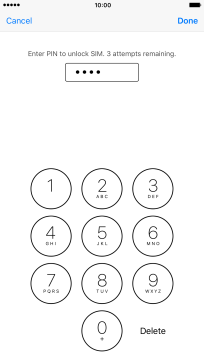
3. Return to the home screen
Press the Home key to return to the home screen.