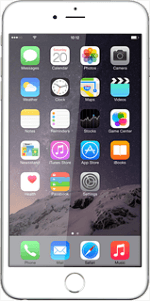Find "Touch ID & Passcode"
Press Settings.
Press Touch ID & Passcode.
Add fingerprint
Press Add a Fingerprint....
Follow the instructions on the display to add a fingerprint.
Follow the instructions on the display to add a fingerprint.
Press Continue.
Key in a phone lock code of your own choice.
Key in the same phone lock code again.
Key in a phone lock code of your own choice.
Key in the same phone lock code again.
Select settings for Touch ID
To use Touch ID as phone lock code:
Press the indicator next to "iPhone Unlock" until the function is turned on.
Press the indicator next to "iPhone Unlock" until the function is turned on.
To use Touch ID to authorise iTunes and App Store purchases:
Press the indicator next to "iTunes & App Store" until the function is turned on.
Press the indicator next to "iTunes & App Store" until the function is turned on.
Return to the home screen
Press Settings.
Press the Home key to return to the home screen.
Use Touch ID
Touch the Home key to scan your fingerprint.
How would you rate your experience?
Thank you for your evaluation!