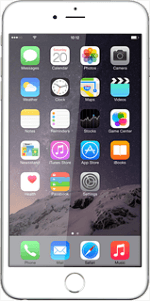Find "Location Services"
Press Settings.
Press Privacy.
Press Location Services.
Turn GPS on or off
Press the indicator next to "Location Services" to turn the function on or off.
If you turn off the function:
Press Turn Off.
Press Turn Off.
Turn use of GPS position for applications on or off
Press the required application.
The applications are only available if you turned on Location Services in step 2.
Press the required setting.
The applications are only available if you turned on Location Services in step 2.
Press Location Services.
The applications are only available if you turned on Location Services in step 2.
Save settings
Press Privacy to save the settings.
Return to the home screen
Press the Home key to return to the home screen.
How would you rate your experience?
Thank you for your evaluation!