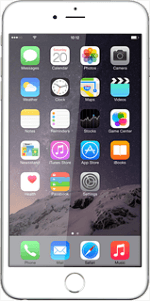Find "Safari"
Press Safari.
Enter web address
Press the address bar.
Key in the address of the required web page and press Go.
Add current web page to bookmarks
Press the menu icon.
Press Add Bookmark.
Key in the name of the bookmark and press Save.
Go to bookmark
Press the bookmarks icon.
Press Favourites.
Press the required bookmark.
Add current web page to Reading List
Press the menu icon.
You're able to view web pages saved to your Reading List even when your phone doesn't have an internet connection.
Press Add to Reading List.
You're able to view web pages saved to your Reading List even when your phone doesn't have an internet connection.
Go to Reading List
Press the bookmarks icon.
Press the reading list icon.
Press the required list.
Return to the home screen
Press the Home key to return to the home screen.
How would you rate your experience?
Thank you for your evaluation!