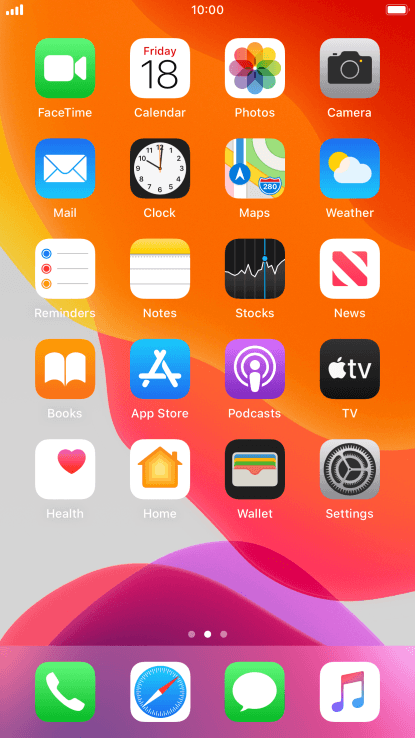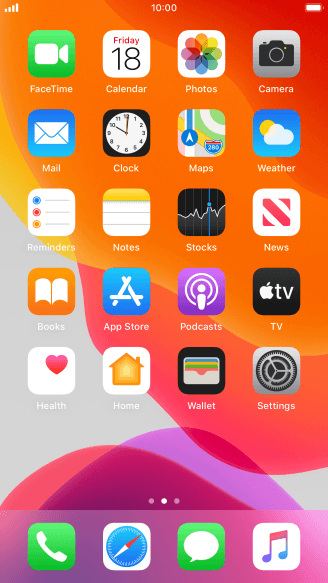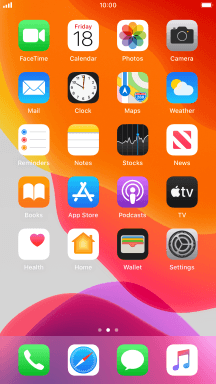1. Find "Voice & Data"
Press Settings.
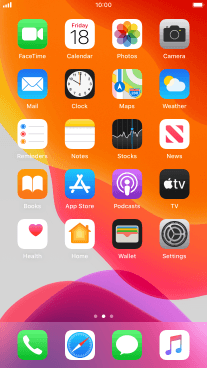
Press Mobile Data.
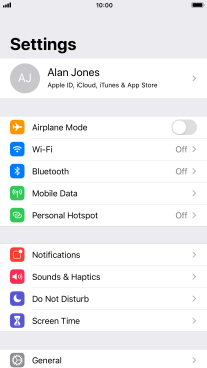
Press Mobile Data Options.

Press Voice & Data.
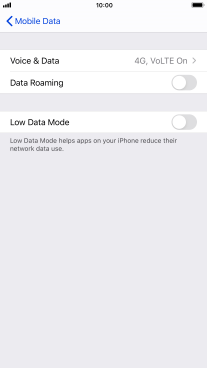
2. Select network mode
To use 4G for both voice calls and mobile data, press 4G, VoLTE On.
You can use 4G for voice calls via the mobile network for a faster and better connection.
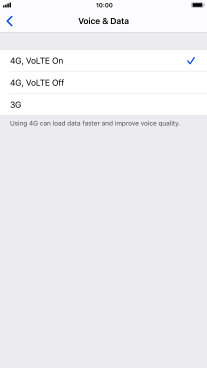
To use 4G for mobile data only, press 4G, VoLTE Off.
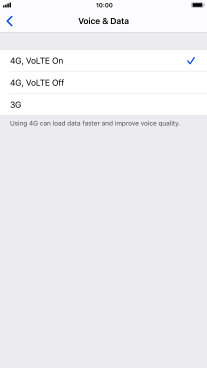
To turn off use of 4G, press 3G.
Your phone automatically switches between 2G and 3G depending on whether you have 3G network coverage or not.
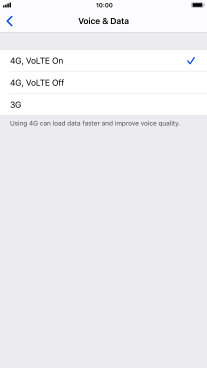
3. Return to the home screen
Press the Home key to return to the home screen.
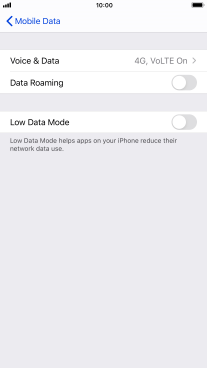
How would you rate your experience?
Thank you for your evaluation!