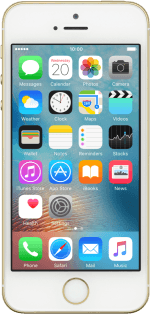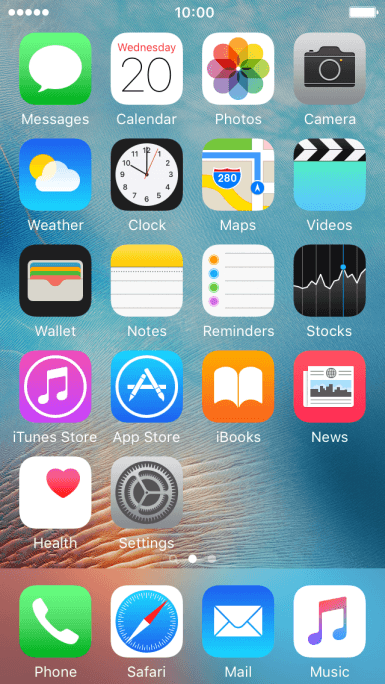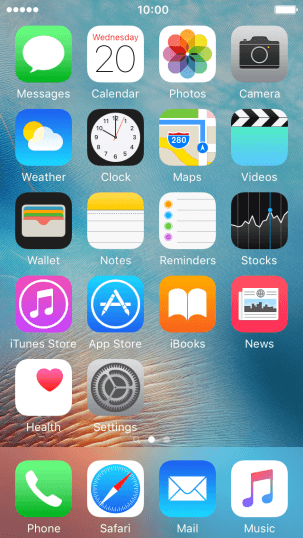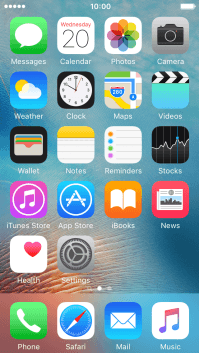1. Find "Messages"
Press Settings.
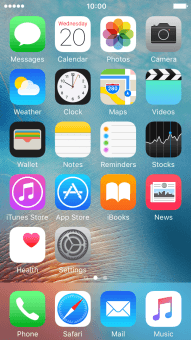
Press Messages.
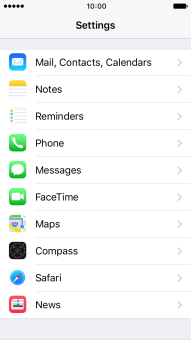
2. Turn on sending of iMessages
Press the indicator next to "iMessage".
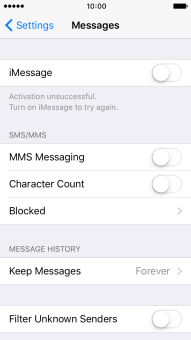
Press OK to turn on the function.
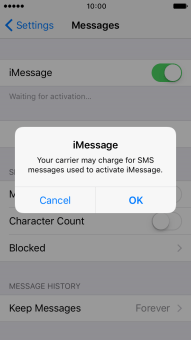
3. Turn text message alternative on or off
Press the indicator next to "Send as SMS" to turn the function on or off.
If you turn on the function, iMessages will be sent as text messages if the service is unavailable.
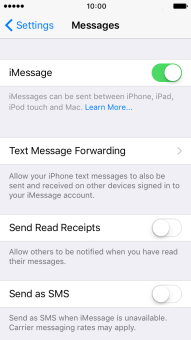
4. Return to the home screen
Press the Home key to return to the home screen.
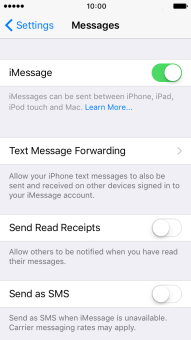
How would you rate your experience?
Thank you for your evaluation!