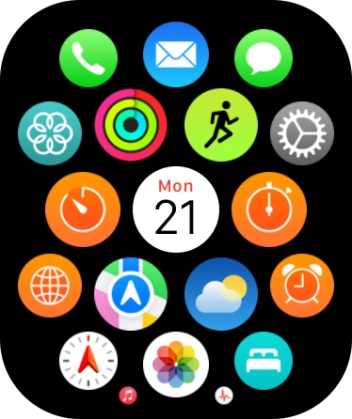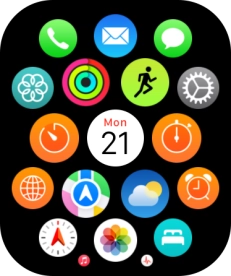1. Read text message
Press the Digital Crown.

Press the message icon.
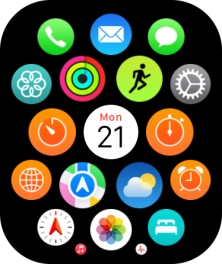
Press the required text message.

2. Reply to text message using quick reply
Press the required quick reply.

3. Reply to text message using voice input
Press SMS.

Press the input icon.

Press the microphone icon and record the message.
To use voice input, you need to turn on dictation.

Press Send.

4. Reply to text message using text input
Press SMS.

Press the input icon.

Press the keypad icon.

Write the required text and press Send.

5. Return to the home screen
Press the Digital Crown several times to return to standby mode.

How would you rate your experience?
Thank you for your evaluation!

Do you have any additional feedback?
Thank you for your evaluation!