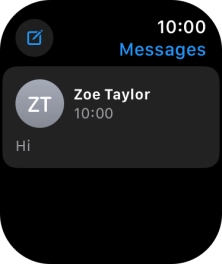1 Read iMessage
Press the Digital Crown.

Press the message icon.
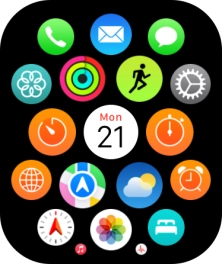
Press the required iMessage.
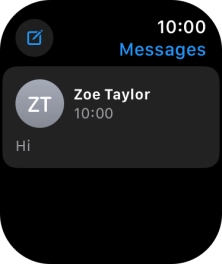
2 Reply to iMessage using quick reply
Press the required quick reply.
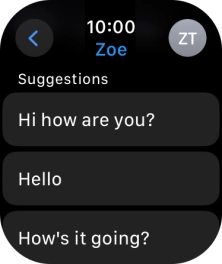
3 Reply to iMessage using voice input
Press iMessage.
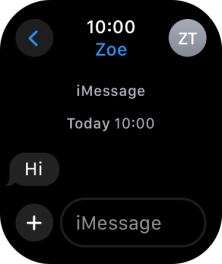
Press the input icon.
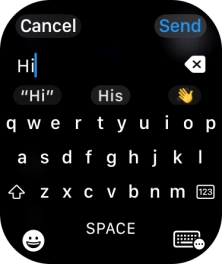
Press the microphone icon and record the message.
To use voice input, you need to turn on dictation.
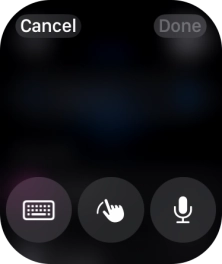
Press Send.
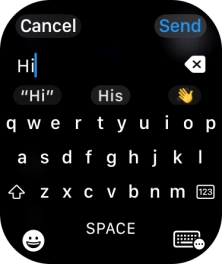
4 Reply to iMessage using text input
Press iMessage.
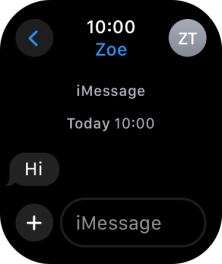
Press the input icon.
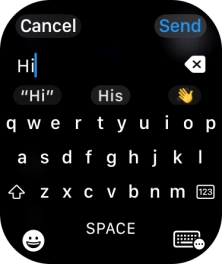
Press the keypad icon.
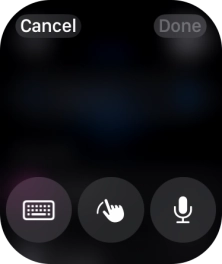
Write the required text and press Send.
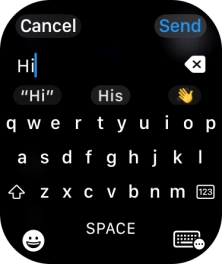
5 Return to the home screen
Press the Digital Crown several times to return to standby mode.