1. Select email account
Press the Digital Crown.
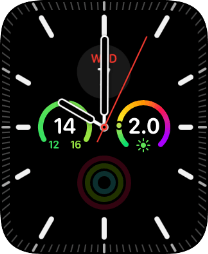
Press the email message icon.
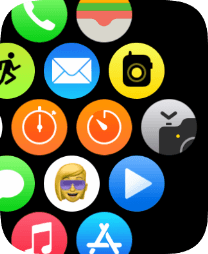
Press arrow left.
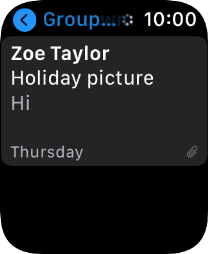
Press the required email account.
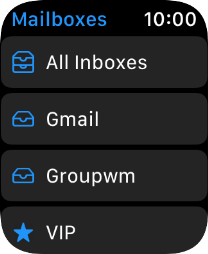
2. Read email message
Press the required email message.
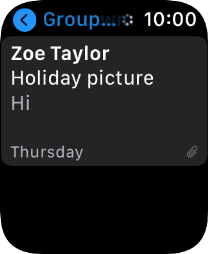
3. Reply to email message using voice input
Press Reply.
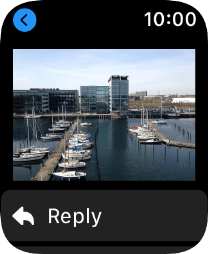
Press the microphone icon and follow the instructions on the screen to record and send the message.
To use voice input, you need to turn on dictation.
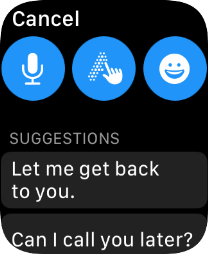
4. Reply to email message using quick reply
Press Reply.
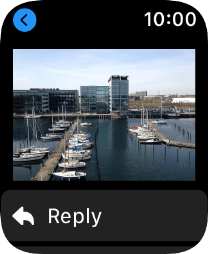
Press the required quick reply.
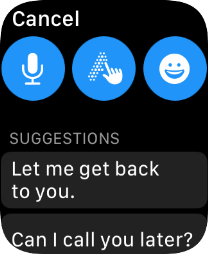
5. Return to the home screen
Press the Digital Crown twice to return to the home screen.
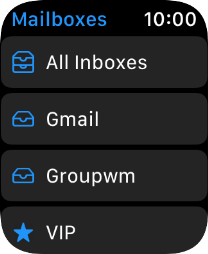
How would you rate your experience?
Thank you for your evaluation!



















