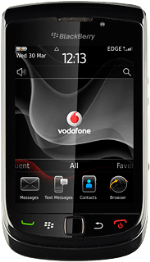The Navigation key
Several functions are associated with the Navigation key:
Press the Navigation key to open a menu item or select a setting.
Slide your finger across the Navigation key to scroll through the display or move the cursor.
Disconnect
Several functions are associated with Disconnect:
Press Disconnect to turn your phone on and off.
Press Disconnect to end an ongoing call.
Press Disconnect to return to standby mode.
Connect
Press Connect to answer a call.
The Return key
Press the Return key to exit an active menu item.
The Menu key
Press the Menu key to open a pop-up menu.
The Volume keys
Press the Top volume key or the Bottom volume key to adjust the volume.
Socket
Connect the charger or data cable to the phone socket and to a wall socket or your computer's USB port.
Headset socket
Connect the headset to the headset socket.
Camera lens
Point the camera lens at the required object to take a picture or record a video clip.
The Camera key
Press the Camera key to turn on the camera and take a picture or record a video clip.
The Key lock key
Press the Key lock key to turn the key lock on or off.
The Silence key
Several functions are associated with the Silence key:
Press the Silence key to silence the incoming call alert.
Press the Silence key to mute the microphone during a call.
How would you rate your experience?
Thank you for your evaluation!