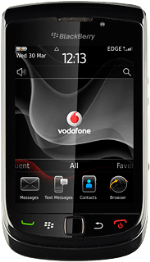Connect phone and computer
Connect the data cable to the phone socket and to your computer's USB port.
Press Sync Media.
Back up phone memory
Start the program BlackBerry Desktop Software on your computer.
Wait while the program establishes a connection to your phone.
Wait while the program establishes a connection to your phone.
Click Back up now.
Select Full.
Click Back up to back up the phone memory to the computer.