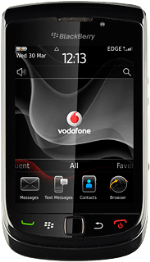Turn on video recorder
Press the Menu key twice.
Press Media.
Press Video Camera.
The object you're pointing the camera lens at is displayed.
Record a video clip
To zoom in or out:
Slide you finger up or down on the display.
Slide you finger up or down on the display.
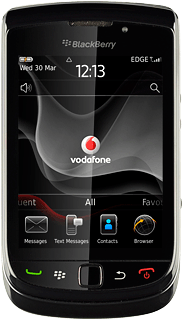
To turn video light on or off:
Press the Menu key.
Press the Menu key.
Press Options.
Press Video Light to turn video light on or off.
When the box next to the menu item is ticked (V), video light is turned on.
Press the Menu key.
Press Save.
Press the record icon to start the video recorder.
Press the pause icon to stop the video recorder.
Press the stop icon to save the video clip.
Choose option
You have a number of other options when recording video clips using your phone's video recorder.
Choose one of the following options:
Select video size, go to 3a.
Select memory, go to 3b.
Choose one of the following options:
Select video size, go to 3a.
Select memory, go to 3b.
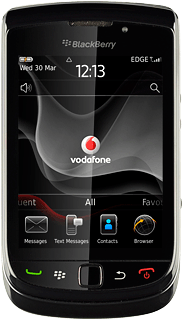
3a - Select video size
Press the Menu key.
Press Options.
Press Video Format.
Press Normal (640 x 480) or MMS Mode (176 x 144).
Press the Menu key.
Press Save.
3b - Select memory
Press the Menu key.
Press Options.
Press Store Videos.
Press On Device or On Media Card.
Press the Menu key.
Press Save.
Exit
Press Disconnect.
Press the Return key to return to standby mode.
How would you rate your experience?
Thank you for your evaluation!