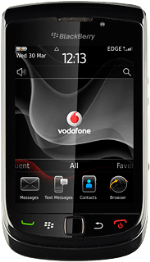Connect to YouTube
Press the Menu key twice.
If you have bookmarked YouTube already: press the Menu key. Press Bookmarks. Click here for information on how to add a web page to your bookmarks.
Press Browser.
If you have bookmarked YouTube already: press the Menu key. Press Bookmarks. Click here for information on how to add a web page to your bookmarks.
Press the address bar.
If you have bookmarked YouTube already: press the Menu key. Press Bookmarks. Click here for information on how to add a web page to your bookmarks.
Key in http://m.youtube.com and press the Navigation key.
If you have bookmarked YouTube already: press the Menu key. Press Bookmarks. Click here for information on how to add a web page to your bookmarks.
Use YouTube
You can now use the application.
Please note that YouTube isn't part of the original application package and therefore only a general description is given here.
You have a number of options, such as:
Search for video clips
Search for video clips in a category
If you have a YouTube account and you log on, you can also:
Upload video clips
Share video clips
Create playlists
Rate video clips
Please note that YouTube isn't part of the original application package and therefore only a general description is given here.
You have a number of options, such as:
Search for video clips
Search for video clips in a category
If you have a YouTube account and you log on, you can also:
Upload video clips
Share video clips
Create playlists
Rate video clips
Exit
Press Disconnect.
Press the Return key to return to standby mode.
How would you rate your experience?
Thank you for your evaluation!