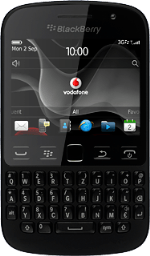Find "Contacts"
Press Contacts.
Select option
Select one of the following options:
Copy contacts from your SIM to your phone, go to 2a.
Copy contact from your phone to your SIM, go to 2b.
Copy contacts from your SIM to your phone, go to 2a.
Copy contact from your phone to your SIM, go to 2b.
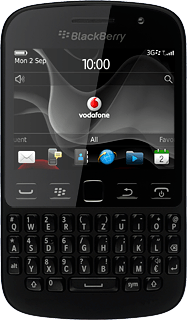
2a - Copy contacts from your SIM to your phone
Press the Menu key.
Press SIM Phone Book.
Press the Menu key.
Press Copy All to Contacts.
2b - Copy contact from your phone to your SIM
Press the required contact.
Press the Menu key.
Press Copy to SIM Phone Book.
Press the Menu key.
Press Save.
Return to the home screen
Press Disconnect to return to the home screen.
How would you rate your experience?
Thank you for your evaluation!