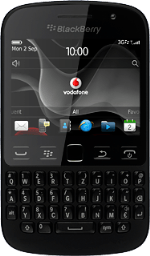Find "Manage Connections"
Press the Menu key twice.
Press Manage Connections.
Turn on Wi-Fi
Press the box next to "Wi-Fi" until the function is turned on.
Establish a connection to a Wi-Fi network
Press Wi-Fi Network.
A list of available Wi-Fi networks is displayed.
A list of available Wi-Fi networks is displayed.
Press the required network.
Follow the instructions on the display to select security settings, if required.
Follow the instructions on the display to select security settings, if required.
Press Connect.
Return to the home screen
Press Disconnect.
Press the Return key to return to the home screen.
How would you rate your experience?
Thank you for your evaluation!