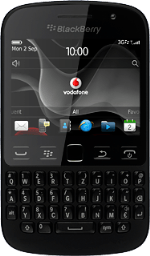Find "Media"
Press the Menu key twice.
Press Media.
Select file
Press Pictures or Videos.
Go to the required folder.
Go to the required folder.
Press and hold the required file until a pop-up menu is displayed.
Press Share....
Transfer file via Bluetooth
Press Bluetooth.
If Bluetooth is turned off:
Press Yes to turn on the function.
Press Yes to turn on the function.
Press the required device or Pair Device....
If you select Pair Device...:
Press the required device.
Check that the same access code is displayed on both devices and press Yes.
The transfer of the file needs to be accepted at the receiving end.
The file is sent.
The transfer of the file needs to be accepted at the receiving end.
The file is sent.
Return to the home screen
Press Disconnect.
Press the Return key to return to the home screen.