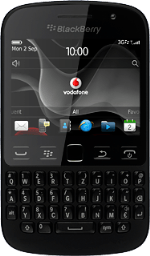Find "Location Settings"
Press the Menu key twice.
Press Options.
Press Device.
Press Location Settings.
Turn satellite-based GPS on or off
Press Location Services.
If you turn on satellite-based GPS, your phone can find your position using GPS. If you turn off the function, you can't use any GPS functions on your phone.
Press Location On or Location Off.
If you turn on satellite-based GPS, your phone can find your position using GPS. If you turn off the function, you can't use any GPS functions on your phone.
Turn network-based GPS on or off
Press "Setting" below "Location Data".
If you turn on wireless networks, your phone can find your approximate position using the network. This is useful if you don't have a GPS satellite fix.
Press Enabled, Disabled or Disabled While Roaming.
If you turn on wireless networks, your phone can find your approximate position using the network. This is useful if you don't have a GPS satellite fix.
Turn A-GPS on or off
Press "Setting" below "Location Aiding".
If you turn on A-GPS, your phone can find your position faster while it establishes a connection to the satellites.
Press Enabled, Disabled or Disabled While Roaming.
If you turn on A-GPS, your phone can find your position faster while it establishes a connection to the satellites.
Return to the home screen
Press Disconnect.
Press the Return key to return to the home screen.