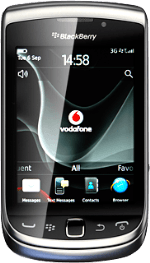Find "Manage Connections"
Press the Menu key twice.
Press Manage Connections.
Turn on Wi-Fi
Press Wi-Fi to turn on Wi-Fi.
When the box next to the menu item is ticked (V), Wi-Fi is turned on.
Select Wi-Fi network
Press Wi-Fi Network.
A list of available Wi-Fi networks is displayed.
A list of available Wi-Fi networks is displayed.
Press the required Wi-Fi network.
Follow the instructions on the display to select security settings, if required.
Follow the instructions on the display to select security settings, if required.
Press Connect.
Exit
Press Disconnect.
Press the Return key to return to standby mode.
How would you rate your experience?
Thank you for your evaluation!