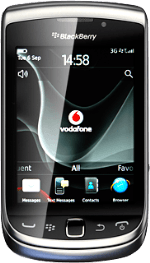Find "Playlists"
Press the Menu key twice.
Press Media.
Press Music.
Press Playlists.
Create playlist
Press New Playlist.
If you select Automatic Playlist, you can add audio files to the playlist based on various criteria, such as artist, album or genre.
Press Standard Playlist or Automatic Playlist.
If you select Automatic Playlist, you can add audio files to the playlist based on various criteria, such as artist, album or genre.
Key in a name for the list and press OK.
If you select Automatic Playlist, you can add audio files to the playlist based on various criteria, such as artist, album or genre.
Add audio files to playlist
If you selected Automatic Playlist in step 2:
Press + next to Songs by these Artists, In these Albums or Of these Genres.
Press the required artist, album or genre.
Press the required artist, album or genre.
If you selected Standard Playlist in step 2:
Press Add Songs.
Press the required audio file.
Repeat the procedure to add more audio files to the playlist.
Repeat the procedure to add more audio files to the playlist.
Save and exit
Press the Menu key.
Press Save.
Press Disconnect.
Press the Return key to return to standby mode.
How would you rate your experience?
Thank you for your evaluation!