Remove the back cover
Turn the back of your phone towards you.
Press the back cover catch and remove it.
Press the back cover catch and remove it.
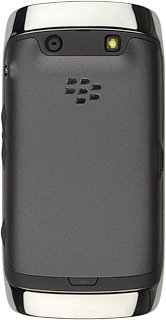
Insert new memory card
Turn the memory card as illustrated in the memory card holder.
Slide the memory card the holder.
Slide the memory card the holder.

Replace the back cover
Place the back cover on your phone, matching the back cover teeth with the slots in your phone.
Press the back cover into place.
Press the back cover into place.
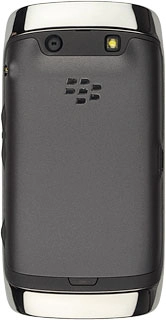
Turn on use of memory card
Press the Menu key twice.
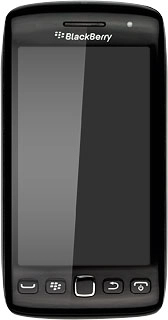
Press Options.

Press Device.
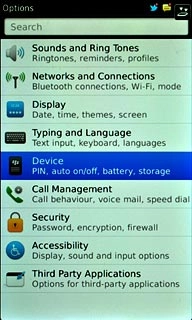
Press Storage.
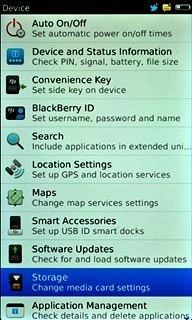
Press Media Card Support to turn on use of memory card.
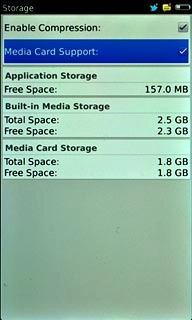
When the box next to the menu item is ticked (V), use of memory card is turned on.
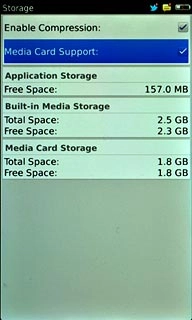
Exit
Press Disconnect.
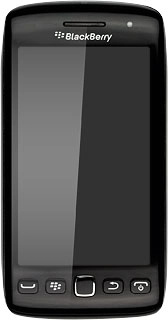
Press the Return key to return to standby mode.
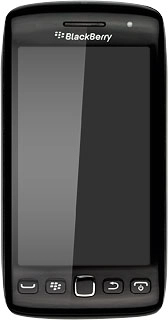
How would you rate your experience?
Thank you for your evaluation!

Do you have any additional feedback?
Thank you for your evaluation!

