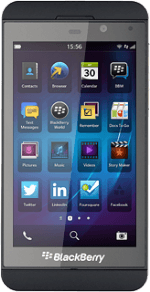Find "Date and Time"
Slide your finger down the display starting from the top edge of your phone.
Press Settings.
Press Settings.
Press Date and Time.
Select option
Select one of the following options:
Select time zone, go to 2a.
Turn automatic date and time update on or off, go to 2b.
Set the date, go to 2c.
Set the time, go to 2d.
Select time zone, go to 2a.
Turn automatic date and time update on or off, go to 2b.
Set the date, go to 2c.
Set the time, go to 2d.
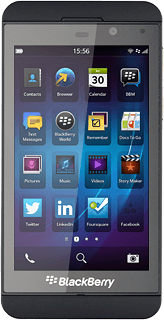
2a - Select time zone
Press Time Zone.
Press the required time zone.
2b - Turn automatic date and time update on or off
Press the indicator next to Set Date and Time Automatically to turn the function on or off.
2c - Set the date
Press Date.
The menu item is only available if you've turned off automatic date and time update, see step 2b.
Press day, month and year and slide your finger up or down the display to set the required date.
The menu item is only available if you've turned off automatic date and time update, see step 2b.
2d - Set the time
Press Time.
The menu item is only available if you've turned off automatic date and time update, see step 2b.
Press hours and minutes and slide your finger up or down the display to set the required time.
The menu item is only available if you've turned off automatic date and time update, see step 2b.
Exit
Slide your finger up the display starting from the bottom edge of your phone to return to standby mode.
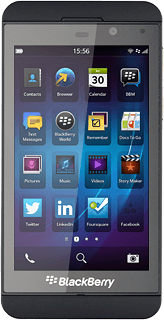
How would you rate your experience?
Thank you for your evaluation!