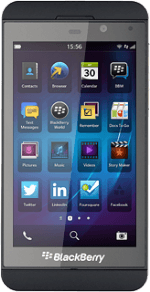Find "Mobile Hotspot"
Slide your finger down the display starting from the top edge of your phone.
Press Settings.
Press Settings.
Press Network Connections.
Press Mobile Hotspot.
Edit settings
If it's the first time you use your phone as a Wi-Fi hotspot:
Follow the instructions on the display to key in the required password and go to step 7.
Follow the instructions on the display to key in the required password and go to step 7.
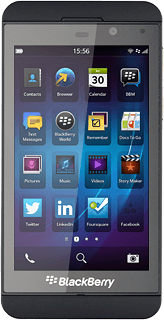
If you've previously used your phone as a Wi-Fi hotspot:
Press Configure.
Press Configure.
Enter Wi-Fi hotspot name
Press the field below Name.
Key in the required Wi-Fi hotspot name.
Key in the required Wi-Fi hotspot name.
Select security settings
Press Security Type.
Press None or the required encryption method.
If you select a method of encryption:
Press the field below Password and key in the required password.
Press the field below Password and key in the required password.
Save settings
Press Save.
Turn on Wi-Fi hotspot
Press the indicator next to Mobile Hotspot to turn on the function.
Establish connection
Turn on Wi-Fi on the other device.
Find the list of available Wi-Fi networks.
Select your phone on the list.
Follow the instructions on the display to establish a connection to your phone.
When the connection is established, you can access the internet from the other device.
Find the list of available Wi-Fi networks.
Select your phone on the list.
Follow the instructions on the display to establish a connection to your phone.
When the connection is established, you can access the internet from the other device.
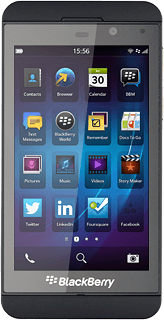
Exit
Slide your finger up the display starting from the bottom edge of your phone to return to standby mode.
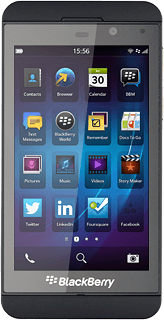
How would you rate your experience?
Thank you for your evaluation!