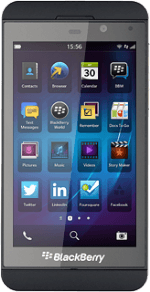Turn on the video recorder
Press the camera icon.
If the camera is turned on:
Press the camera icon.
Press the camera icon.
Press the video recorder icon.
Record a video clip
To zoom in or out:
Drag two fingers together or apart to zoom in or out.
Drag two fingers together or apart to zoom in or out.
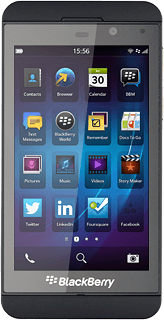
To turn on video light:
Press the dots in the bottom right corner of the display.
Press the dots in the bottom right corner of the display.
Press the video light icon.
Point the camera lens at the required object and press anywhere on the display to start recording.
Press anywhere on the display to stop recording.
Press anywhere on the display to stop recording.
Select option
You have a number of other options when recording video clips using your phone's video recorder.
Select one of the following options:
Select scene mode, go to 3a.
Select resolution, go to 3b.
Select memory, go to 3c.
Select one of the following options:
Select scene mode, go to 3a.
Select resolution, go to 3b.
Select memory, go to 3c.
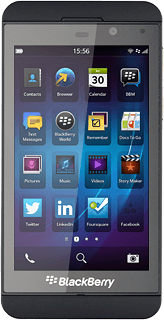
3a - Select scene mode
Press the dots in the bottom right corner of the display.
Press the scene mode icon (depending on the current setting).
Press the required setting.
3b - Select resolution
Press the dots in the bottom right corner of the display.
Press the requried size next to Size.
3c - Select memory
Slide your finger down the display starting from the top edge of your phone.
Press Settings.
Press Settings.
You need to insert a memory card before you can select the required memory for your pictures.
To select the phone memory:
Press the indicator next to Save Pictures on Media Card to turn off the function.
Press the indicator next to Save Pictures on Media Card to turn off the function.
You need to insert a memory card before you can select the required memory for your pictures.
To select the memory card:
Press the indicator next to Save Pictures on Media Card to turn on the function.
Press the indicator next to Save Pictures on Media Card to turn on the function.
You need to insert a memory card before you can select the required memory for your pictures.
Press the return icon.
You need to insert a memory card before you can select the required memory for your pictures.
Exit
Slide your finger up the display starting from the bottom edge of your phone to return to standby mode.
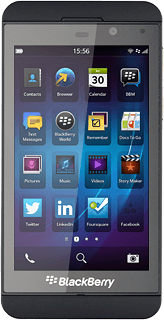
How would you rate your experience?
Thank you for your evaluation!