1. Find "Calls"
Press the phone icon.

Press the menu icon.

Press Settings.

Press Calls.

2. Turn Wi-Fi calling on or off
Press Wi-Fi Calling.

Press the indicator to turn the function on or off.
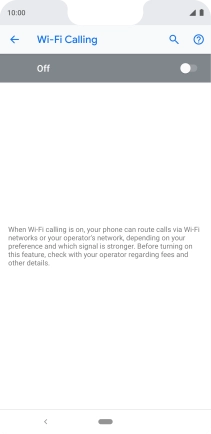
3. Return to the home screen
Press the Home key to return to the home screen.

How would you rate your experience?
Thank you for your evaluation!

Do you have any additional feedback?
Thank you for your evaluation!






















