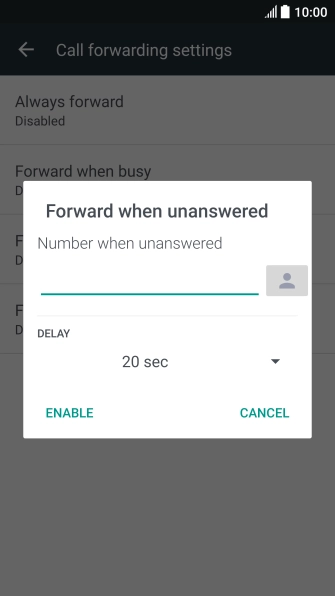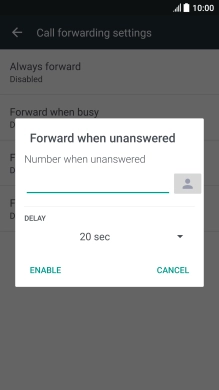1. Find "Call forwarding"
Slide your finger downwards starting from the top of the screen.

Press the settings icon.

Press Call.

Press Call forwarding.

2. Divert calls to voicemail
Press the required divert type.
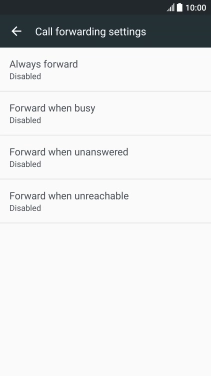
If you divert missed calls, you need to select a delay for the divert. Press the drop down list below "DELAY" and follow the instructions on the screen to select a delay for the divert.

Key in +61414121121 and press ENABLE.

+61414121121
3. Return to the home screen
Press the Home key to return to the home screen.

How would you rate your experience?
Thank you for your evaluation!

Do you have any additional feedback?
Thank you for your evaluation!