Connect phone and computer
Connect the data cable to the socket and to your computer's USB port.
Turn on tethering
Slide two fingers down the display starting from the top edge of your phone.
Press the settings icon.
Press the settings icon.
Press More....
Press Tethering & portable hotspot.
Press USB tethering until the function is turned on.
Establish connection
An internet connection from the computer via your phone is automatically established.
When the connection is established, you can access the internet from your computer.
When the connection is established, you can access the internet from your computer.
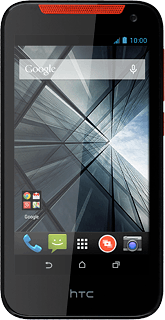
How would you rate your experience?
Thank you for your evaluation!




