Turn on the video recorder
Press the camera icon.
Select settings
The following steps describe how you:
Zoom in or out
Select resolution
Zoom in or out
Select resolution
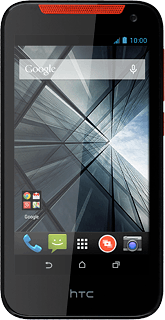
Zoom in or out
Drag two fingers together or apart to zoom in or out.
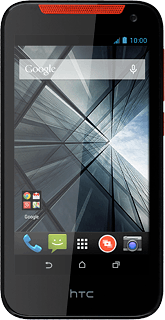
Select resolution
Press the settings icon.
Press the video recorder icon.
Press Video quality.
Press the required setting.
Press the return icon.
Record a video clip
Press the start video recording icon.
Press the stop video recording icon.
The video clip is automatically saved.
The video clip is automatically saved.
Return to the home screen
Press the home icon to return to the home screen.
How would you rate your experience?
Thank you for your evaluation!




