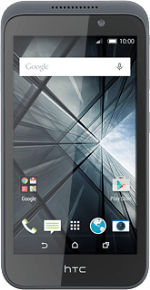Find "Access Point Names"
Slide two fingers down the display starting from the top edge of your phone.
Press SETTINGS.
Press SETTINGS.
Press Mobile networks.
Press Access Point Names.
Create new data connection
Press the menu icon.
Press New APN.
Enter data connection name
Press Name.
Key in Vodafone MMS and press OK.
Enter APN
Press APN.
Key in live.vodafone.com and press OK.
Select APN type
Press APN type.
Press the field next to "default" until the function is turned off.
Press the field next to "mms" until the function is turned on.
Press OK.
Enter picture messaging server
Press MMSC.
Key in http://pxt.vodafone.net.au/pxtsend and press OK.
Enter IP address
Press MMS proxy.
Key in 10.202.002.060 and press OK.
Enter port number
Press MMS port.
Key in 8080 and press OK.
Enter country code
Press MCC.
Key in 505 and press OK.
Enter network code
Press MNC.
Key in 03 and press OK.
Select authentication type
Press Authentication type.
Press PAP.
Select data bearer
Press Bearer.
Press Unspecified.
Save data connection
Press the menu icon.
Press Save.
Return to the home screen
Press the home icon to return to the home screen.