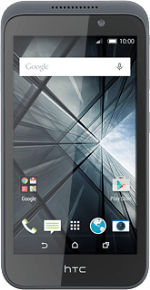Turn on the video recorder
Press the camera icon.
Select settings
The following steps describe how you:
Zoom in or out
Select resolution
Record a video clip
Zoom in or out
Select resolution
Record a video clip
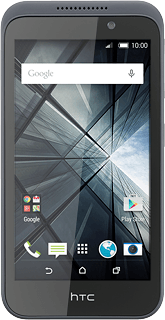
Zoom in or out
Drag two fingers together or apart to zoom in or out.
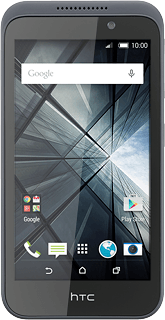
Select resolution
Press the settings icon.
Press the video recorder icon.
Press Video quality.
Press the required setting.
Record a video clip
Press the video recorder icon to start recording.
Press the video recorder icon to stop recording.
The video clip is automatically saved.
The video clip is automatically saved.
Return to the home screen
Press the home icon to return to the home screen.