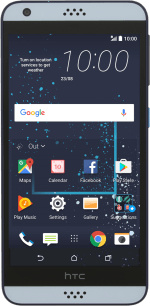1. Find "Play Music"
Press the main menu icon.
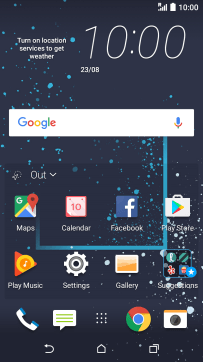
Press Google.
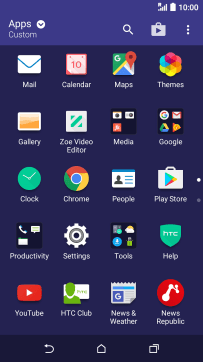
Press Play Music.
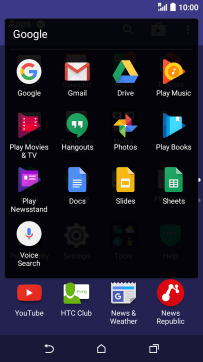
2. Play audio file
Slide your finger right or left on the screen to select the required category and go to the required audio file.
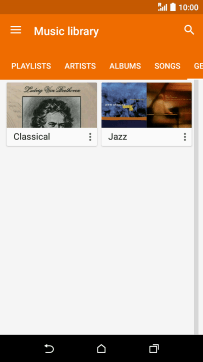
Press the required audio file.
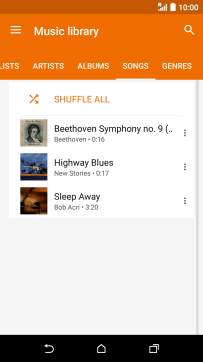
3. Select volume
Press the upper or lower part of the Volume key to adjust the volume.
4. Go to the next or previous audio file
Press arrow right to go to the next audio file.
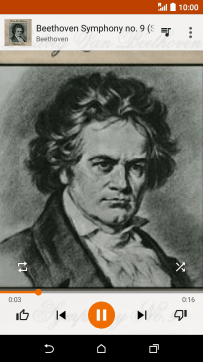
Press arrow left twice to go to the previous audio file.
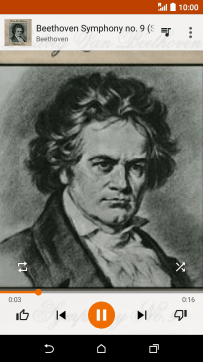
5. Turn shuffle on or off
Press the shuffle icon to turn the function on or off.
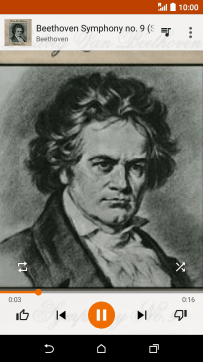
6. Turn repeat on or off
Press the repeat icon to turn the function on or off.
You can choose whether you want the music player to repeat one or more audio files.
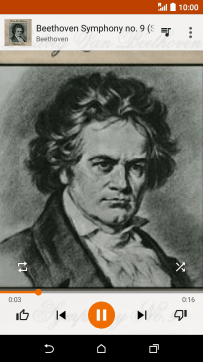
7. Add audio file to playlist
Press the menu icon.
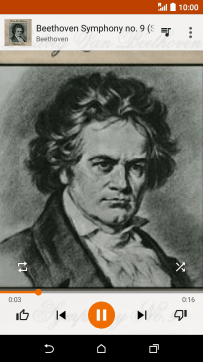
Press Add to playlist.
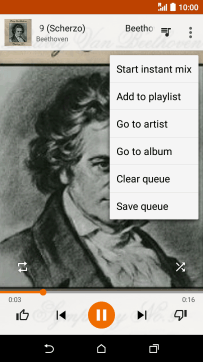
Press NEW PLAYLIST.
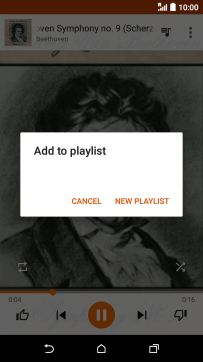
Key in a name for the playlist and press CREATE PLAYLIST.
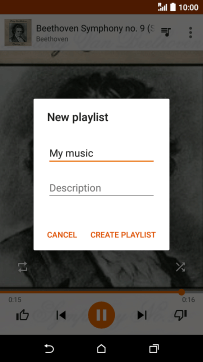
8. Return to the home screen
Press the Home key to return to the home screen.
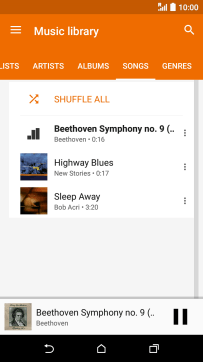
How would you rate your experience?
Thank you for your evaluation!