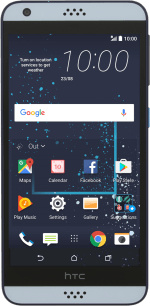1. Create new picture message
Press the message icon.
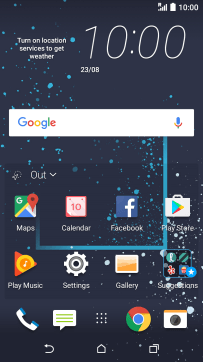
Press the new message icon.
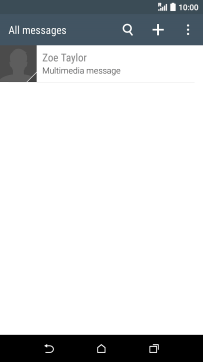
2. Select recipient
Press the search field and key in the first letters of the recipient's name.
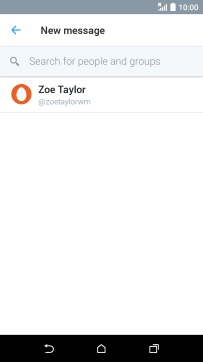
Press the required contact.
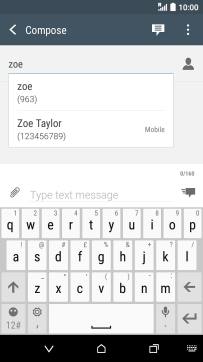
3. Write text
Press the text input field and write the text for your picture message.
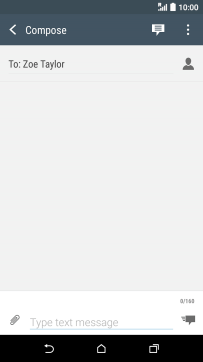
4. Insert a picture
Press the attachment icon.
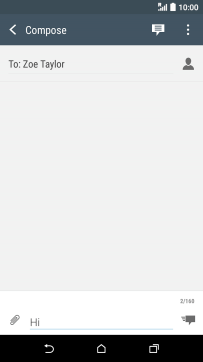
Press Picture.
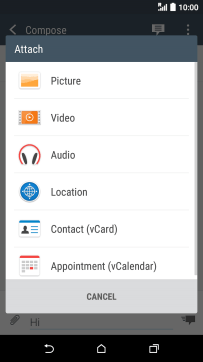
Press Gallery.
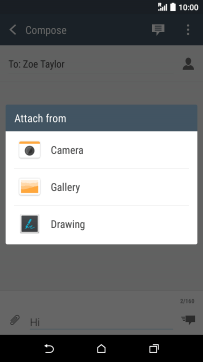
Press the required picture.
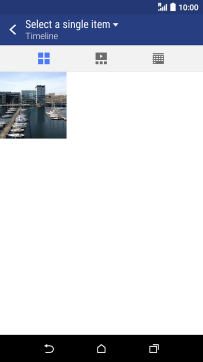
5. Insert a video clip
Press the attachment icon.
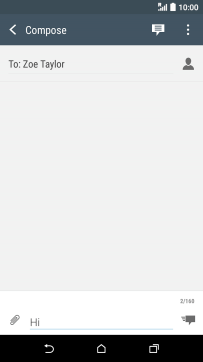
Press Video.
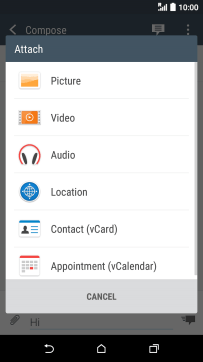
Press Videos.
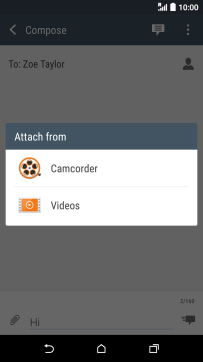
Press the required video clip.
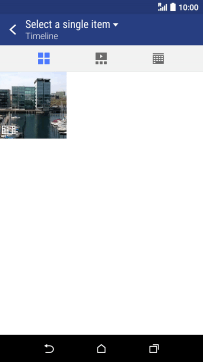
6. Insert an audio file
Press the attachment icon.
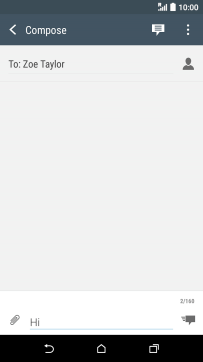
Press Audio.
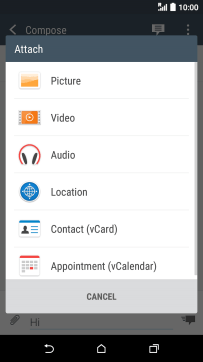
Press Music & sounds.
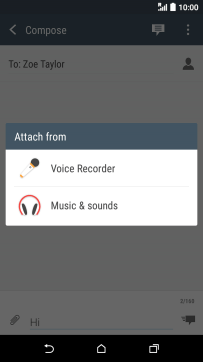
Slide your finger right starting from the left side of the screen.
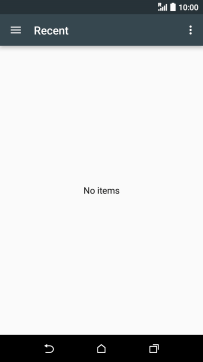
Press Audio.
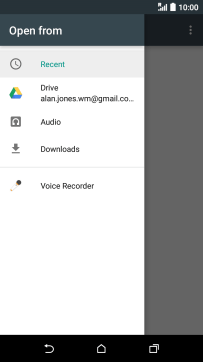
Press the required audio file.
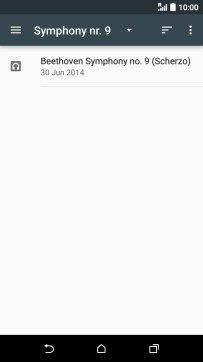
7. Send the picture message
Press the send icon when you've finished your picture message.
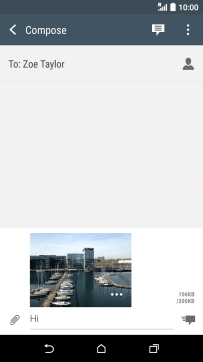
8. Return to the home screen
Press the Home key to return to the home screen.
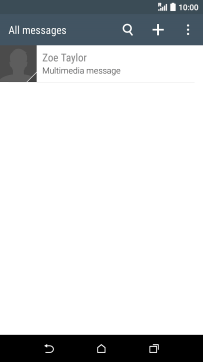
How would you rate your experience?
Thank you for your evaluation!