Introduction
Text input is used in many of the phone functions, such as notes and messages. The following steps require that you're writing text and that the keypad is visible.
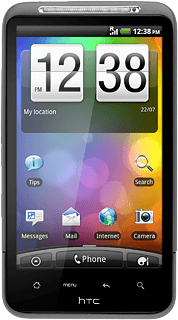
Select text input settings
There are a number of different text input settings. The most important settings are described in the following steps.
Choose one of the following options:
Select keypad type, go to 2a.
Select writing language, go to 2b.
Turn word suggestion for QWERTY keypad on or off, go to 2c.
Turn word suggestion for phone keypad and compact QWERTY keypad on or off, go to 2d.
Turn predictive text input for phone keypad and compact QWERTY keypad on or off, go to 2e.
Choose one of the following options:
Select keypad type, go to 2a.
Select writing language, go to 2b.
Turn word suggestion for QWERTY keypad on or off, go to 2c.
Turn word suggestion for phone keypad and compact QWERTY keypad on or off, go to 2d.
Turn predictive text input for phone keypad and compact QWERTY keypad on or off, go to 2e.
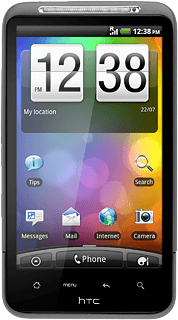
2a - Select keypad type
Press the language.
QWERTY is a QWERTY keypad with one letter on each key.
Phone Keypad is a phone keypad with several letters on each key.
Compact QWERTY is a QWERTY keypad with several letters on each key.
Phone Keypad is a phone keypad with several letters on each key.
Compact QWERTY is a QWERTY keypad with several letters on each key.
Press Settings.
QWERTY is a QWERTY keypad with one letter on each key.
Phone Keypad is a phone keypad with several letters on each key.
Compact QWERTY is a QWERTY keypad with several letters on each key.
Phone Keypad is a phone keypad with several letters on each key.
Compact QWERTY is a QWERTY keypad with several letters on each key.
Press Keyboard types.
QWERTY is a QWERTY keypad with one letter on each key.
Phone Keypad is a phone keypad with several letters on each key.
Compact QWERTY is a QWERTY keypad with several letters on each key.
Phone Keypad is a phone keypad with several letters on each key.
Compact QWERTY is a QWERTY keypad with several letters on each key.
Press QWERTY, Phone Keypad or Compact QWERTY.
QWERTY is a QWERTY keypad with one letter on each key.
Phone Keypad is a phone keypad with several letters on each key.
Compact QWERTY is a QWERTY keypad with several letters on each key.
Phone Keypad is a phone keypad with several letters on each key.
Compact QWERTY is a QWERTY keypad with several letters on each key.
2b - Select writing language
Press the language.
The selected language determines which characters are available and the dictionary used for predictive text input and word suggestion.
Press the required language.
The selected language determines which characters are available and the dictionary used for predictive text input and word suggestion.
2c - Turn word suggestion for QWERTY keypad on or off
Press the language.
If you turn on word suggestion, words are suggested as you key in the first letters.
Press Settings.
If you turn on word suggestion, words are suggested as you key in the first letters.
Press Text input.
If you turn on word suggestion, words are suggested as you key in the first letters.
Press Prediction to turn word suggestion on or off.
If you turn on word suggestion, words are suggested as you key in the first letters.
When the box next to the menu item is ticked (V), the function is turned on.
If you turn on word suggestion, words are suggested as you key in the first letters.
2d - Turn word suggestion for phone keypad and compact QWERTY keypad on or off
Press the language.
If you turn on word suggestion, words are suggested as you key in the first letters.
Press Settings.
If you turn on word suggestion, words are suggested as you key in the first letters.
Press Text input.
If you turn on word suggestion, words are suggested as you key in the first letters.
Press Word completion to turn word suggestion on or off.
If you turn on word suggestion, words are suggested as you key in the first letters.
When the box next to the menu item is ticked (V), the function is turned on.
If you turn on word suggestion, words are suggested as you key in the first letters.
2e - Turn predictive text input for phone keypad and compact QWERTY keypad on or off
Press XT9 ABC to turn this function on or off.
If you turn on predictive text input, words based on the letters you've keyed in are displayed.
Before you can turn on predictive text input, you need to select Phone Keypad or Compact QWERTY in step 2a.
Before you can turn on predictive text input, you need to select Phone Keypad or Compact QWERTY in step 2a.
When XT9 is displayed on a green background, the function is turned on.
If you turn on predictive text input, words based on the letters you've keyed in are displayed.
Before you can turn on predictive text input, you need to select Phone Keypad or Compact QWERTY in step 2a.
Before you can turn on predictive text input, you need to select Phone Keypad or Compact QWERTY in step 2a.
How to write text
The following steps describe how to use the different keypad types when predictive text input and word suggestion are turned on.
Choose one of the following options:
Use QWERTY keypad, go to 3a.
Use phone keypad, go to 3b.
Use compact QWERTY keypad, go to 3c.
Choose one of the following options:
Use QWERTY keypad, go to 3a.
Use phone keypad, go to 3b.
Use compact QWERTY keypad, go to 3c.
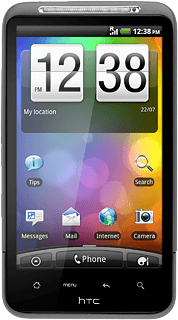
3a - Use QWERTY keypad
Press once on each letter to write the required word.
A number of words based on the letters you've keyed in are displayed.
A number of words based on the letters you've keyed in are displayed.
Press the required word to insert it.
Press arrow down to see more words.
To key in one number:
Press and hold the key with the required number until the number is displayed.
Press and hold the key with the required number until the number is displayed.
To key in more numbers or symbols:
Press 12#.
Press 12#.
Press 1/2 to see more symbols.
Press the required number or the required symbol.
Press ABC to return to text input.
3b - Use phone keypad
Press once on each letter to write the required word.
A number of words based on the letters you've keyed in are displayed.
A number of words based on the letters you've keyed in are displayed.
Press the required word to insert it.
Press arrow down to see more words.
To key in one number:
Press and hold the key with the required number until the number is displayed.
Press and hold the key with the required number until the number is displayed.
To key in more numbers or symbols:
Press 12#.
Press 12#.
Press arrow up or arrow down to see more symbols.
Press the required number or the required symbol.
Press ABC to return to text input.
3c - Use compact QWERTY keypad
Press once on each letter to write the required word.
A number of words based on the letters you've keyed in are displayed.
A number of words based on the letters you've keyed in are displayed.
Press the required word to insert it.
Press arrow down to see more words.
To key in one number:
Press and hold the key with the required number until the number is displayed.
Press and hold the key with the required number until the number is displayed.
To key in more numbers or symbols:
Press 12#.
Press 12#.
Press arrow up or arrow down to see more symbols.
Press the required number or the required symbol.
Press ABC to return to text input.
How would you rate your experience?
Thank you for your evaluation!




