Choose option
Choose one of the following options:
Turn key lock on or off, go to 1a.
Select setting for automatic key lock, go to 1b.
Turn key lock on or off, go to 1a.
Select setting for automatic key lock, go to 1b.
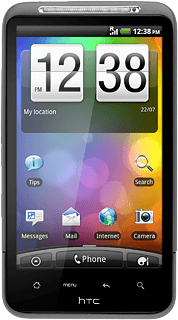
1a - Turn key lock on or off
To turn on the key lock:
Briefly press On/Off.
Briefly press On/Off.
You can answer an incoming call without unlocking the keys.
To turn off the key lock:
Briefly press On/Off.
Slide your finger downwards.
Briefly press On/Off.
Slide your finger downwards.
You can answer an incoming call without unlocking the keys.
1b - Select setting for automatic key lock
Press arrow up to access the main menu.
You can set your phone to lock the keys when it has been idle for a while.
Press Settings.
You can set your phone to lock the keys when it has been idle for a while.
Press Display.
You can set your phone to lock the keys when it has been idle for a while.
Press Screen timeout.
You can set your phone to lock the keys when it has been idle for a while.
Press the required period.
You can set your phone to lock the keys when it has been idle for a while.
Press the Home key to return to standby mode.
You can set your phone to lock the keys when it has been idle for a while.
How would you rate your experience?
Thank you for your evaluation!




