Find "Call forwarding"
Press All apps to access the main menu.
Press Settings.
Press Call.
Press Call forwarding.
Select divert type
The current settings will be displayed.
Forward when unreacha includes Forward when busy and Forward when unanswe in one setting.
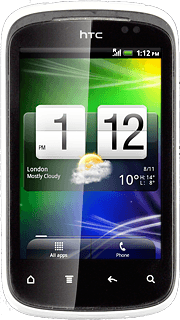
Press one of the following options:
Always forward
Always forward
Forward when unreacha includes Forward when busy and Forward when unanswe in one setting.
Forward when busy
Forward when unreacha includes Forward when busy and Forward when unanswe in one setting.
Forward when unanswe
Forward when unreacha includes Forward when busy and Forward when unanswe in one setting.
Forward when unreacha
Forward when unreacha includes Forward when busy and Forward when unanswe in one setting.
Divert calls to alternative number
Key in the required number.
If you selected Forward when unanswe in step 2:
If you selected Forward when unanswe in step 2:
If you choose to divert all calls, the divert icon is displayed in standby mode.
Press the drop down list below Delay and press the required delay.
If you choose to divert all calls, the divert icon is displayed in standby mode.
Press Enable.
A request to change the setting is sent to the network.
A request to change the setting is sent to the network.
If you choose to divert all calls, the divert icon is displayed in standby mode.
Exit
Press the Home key to return to standby mode.
How would you rate your experience?
Thank you for your evaluation!




