Open inbox
Press All apps to access the main menu.
Press Messages.
Read text message
Press the required sender.
Read the required text message.
Choose option
You have a number of options when you've read the text message.
Choose one of the following options:
Reply to text message, go to 3a.
Forward text message, go to 3b.
Delete text message, go to 3c.
Choose one of the following options:
Reply to text message, go to 3a.
Forward text message, go to 3b.
Delete text message, go to 3c.
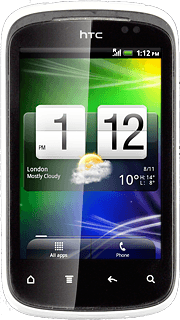
3a - Reply to text message
Press Add text.
Write the required text.
Write the required text.
Press Send.
3b - Forward text message
Press the Menu key.
If the recipient isn't saved in the phone book: key in the required number.
Press More.
If the recipient isn't saved in the phone book: key in the required number.
Press Forward.
If the recipient isn't saved in the phone book: key in the required number.
Press the required text message.
If the recipient isn't saved in the phone book: key in the required number.
Press To.
Key in the first letters of the required contact.
Matching contacts are displayed.
Key in the first letters of the required contact.
Matching contacts are displayed.
If the recipient isn't saved in the phone book: key in the required number.
Press the required contact.
If the recipient isn't saved in the phone book: key in the required number.
Press Send.
If the recipient isn't saved in the phone book: key in the required number.
3c - Delete text message
Press the Menu key.
Press More.
Press Delete.
Press Delete by selection.
Press the required text message to select it.
When the box next to a text message is marked (X), the text message is selected.
Press Delete.
Exit
Press the Home key to return to standby mode.
How would you rate your experience?
Thank you for your evaluation!




