Find "Add account"
Press All apps to open the main menu.
Press Settings.
Press Accounts & sync.
Press Add account.
Choose social network or email account
Press the required social network or the required email account.
Log on and retrieve contacts
If you select a social network:
If it's the first time you use the function, you need to log on.
If you select an email account:
Follow the instructions on the display to enter the required information.
The contacts can now be retrieved from the phone's phone book.
If it's the first time you use the function, you need to log on.
If you select an email account:
Follow the instructions on the display to enter the required information.
The contacts can now be retrieved from the phone's phone book.
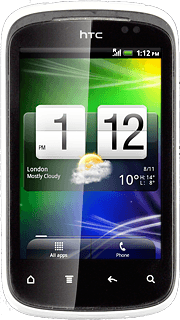
Exit
Press the Home key to return to standby mode.
How would you rate your experience?
Thank you for your evaluation!




