Select setting for USB connection
Press All apps to access the main menu.
Press Settings.
Press Connect to PC.
Press Default connection type.
Press USB tethering.
Press Done.
Press the Home key to return to standby mode.
Select setting for tethering
Press All apps to access the main menu.
Here you select the operating system on the computer you want to establish a connection to.
Press Settings.
Here you select the operating system on the computer you want to establish a connection to.
Press Wireless & networks.
Here you select the operating system on the computer you want to establish a connection to.
Press USB tethering setting.
Here you select the operating system on the computer you want to establish a connection to.
Press Windows or Mac OS X.
Here you select the operating system on the computer you want to establish a connection to.
Press the Home key to return to standby mode.
Here you select the operating system on the computer you want to establish a connection to.
Connect phone and computer
Connect the data cable to the phone socket and to your computer's USB port.
Connect
Wait a moment while the USB connection is established.
An internet connection from your computer via your phone is automatically established.
When the connection is established, you can access the internet from your computer.
An internet connection from your computer via your phone is automatically established.
When the connection is established, you can access the internet from your computer.
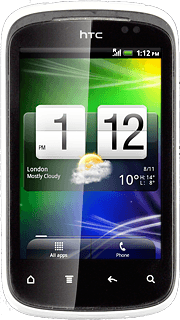
How would you rate your experience?
Thank you for your evaluation!




