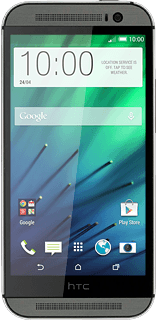Connect phone and computer
Connect the data cable to the phone socket and to your computer's USB port.
Turn on tethering
Slide two fingers down the display starting from the top edge of your phone.
Press SETTINGS.
Press SETTINGS.
Press More.
Press Mobile network sharing.
Press USB network setting.
Press USB tethering.
Establish connection
An internet connection from your computer via your phone is automatically established.
When the connection is established, you can access the internet from your computer.
When the connection is established, you can access the internet from your computer.